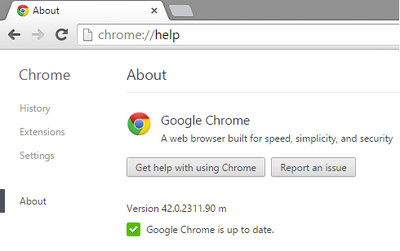No edit summary Tag: rte-wysiwyg |
Tag: rte-wysiwyg |
||
| Line 35: | Line 35: | ||
There are a few know technical problems issues effecting playinmg of BSGO. These are outlined below. |
There are a few know technical problems issues effecting playinmg of BSGO. These are outlined below. |
||
===Google Chrome Problem=== |
===Google Chrome Problem=== |
||
| + | ''''' (As of 1 September 2015, Google Chrome nolonger supports NPAPI add-ons so this work around may no longer work)''''' |
||
| − | For players experiencing issues trying to play BSGO on Google Chrome prior to 1 September 2015, many will find that the Unity player will not respond, activate or it will suggest you need to install Unity player. This is due to changes with one of Chrome's latest updates where it disables NPAPI add-ons and plugins, one of which is Unity Players plugin. |
+ | For players experiencing issues trying to play BSGO on Google Chrome prior to 1 September 2015, many will find that the Unity player will not respond, activate or it will suggest you need to install Unity player. This is due to changes with one of Chrome's latest updates where it disables NPAPI add-ons and plugins, one of which is Unity Players plugin. |
To resolve this issue, you will need to ensure your Chrome version is updated to version 42.x.x or higher. |
To resolve this issue, you will need to ensure your Chrome version is updated to version 42.x.x or higher. |
||
| Line 61: | Line 62: | ||
*To always allow this type of plug-in to run, go to chrome://plugins, find the plug-in and check the box next to '''Always allowed'''. |
*To always allow this type of plug-in to run, go to chrome://plugins, find the plug-in and check the box next to '''Always allowed'''. |
||
| + | |||
===Windows 10 and Edge Browser=== |
===Windows 10 and Edge Browser=== |
||
Battlestar Galactica Online has been tested by Bigpoint on Windows 10 and is fully compatible. However, some players have reported issues and there are also limitations set by Microsoft that you should know about, so here is a little guide on how to get Battlestar Galactica Online running on Windows 10. |
Battlestar Galactica Online has been tested by Bigpoint on Windows 10 and is fully compatible. However, some players have reported issues and there are also limitations set by Microsoft that you should know about, so here is a little guide on how to get Battlestar Galactica Online running on Windows 10. |
||
Revision as of 01:37, 4 September 2015
The following are the minimum system specs required to play Battlestar Galactica Online.
Minimum System Specifications
- OS: XP, Vista, 7 or 8. Mac OS X 10.6 or higher.
- (Win98, Windows 2000 and Windows Server is not supported).
- System memory: 2 GB RAM
- CPU: Intel Dual Core 2.3 GHz and above or equivalent.
- Graphic card: NVIDIA 8000 series and above or equivalent.
- Graphic Memory: 512MB or more.
- Shader Model: 2.0 and higher.
- A web browser program (see compatible browsers list below).
- Mouse and Keyboard.
- Stereo Sound support.
- 1 GB free Hard disk space for Unity-Cache-Data.
- A knowledge of Battlestar Galactica. (Original or Reimagined BOTH CAN).
Modem Minimum Speed
Q: What's the minimum internet connection:higher is better, that'sa given, but can it be played with 56K?
A: No it cannot. I suggest upgrading your network speed to a better speed.
Unity Player Required
Unity web player download: http://unity3d.com/webplayer/
- Unity 3D web player is not compatible with Linux OS at this moment.
Compatible Browsers
- Mozilla Firefox download: http://www.mozilla.com/en-US/firefox/. Please note, as at 5 August 2015, a 32-bit Firefox browser is the recommended browser by Big Point.
- Opera download: http://www.opera.com/download/
- Internet Explorer (this does not include the Edge browser).
Please note, as of 1 September 2015, Google Chrome will not work as NPAPI plugins are no longer supported by Google.
Technical Problems
There are a few know technical problems issues effecting playinmg of BSGO. These are outlined below.
Google Chrome Problem
(As of 1 September 2015, Google Chrome nolonger supports NPAPI add-ons so this work around may no longer work) For players experiencing issues trying to play BSGO on Google Chrome prior to 1 September 2015, many will find that the Unity player will not respond, activate or it will suggest you need to install Unity player. This is due to changes with one of Chrome's latest updates where it disables NPAPI add-ons and plugins, one of which is Unity Players plugin.
To resolve this issue, you will need to ensure your Chrome version is updated to version 42.x.x or higher.
In the browser, type: Chrome://Help to see the following:
Chrome will update to the latest version and then the browser will refresh.
Once updated, type in the browser: Chrome://flags/#enable-npapi
On this page, you will need to select enable (it will display as Disable once clicked) so that Chrome will run the Unity player as normal.
fter enabling, select the Relaunch Now at the bottom of the page so the changes take effect.
Some players may also need to allow the Unity plugin to run if it has been blocked.
- To run the plug-in just once, click Run this time. The plug-in will run, but if you visit the site later, you'll be asked for permission to run the plug-in again.
- To always allow the current site to run the plug-in, click Always run on this site. Subsequent visits to the site will run the plug-in without asking again.
- To always allow this type of plug-in to run, go to chrome://plugins, find the plug-in and check the box next to Always allowed.
Windows 10 and Edge Browser
Battlestar Galactica Online has been tested by Bigpoint on Windows 10 and is fully compatible. However, some players have reported issues and there are also limitations set by Microsoft that you should know about, so here is a little guide on how to get Battlestar Galactica Online running on Windows 10.
The new “Spartan” browser, provided as default browser by Microsoft for Windows 10, does not allow any plugins whatsoever. BSGO is running on the Unity Web Player so you will need to find a different browser to get to play BSGO on Windows 10. The default Windows 10 browser is not compatible with BSGO and never will be!
You can either download a browser of your liking or use the MS Internet Explorer 11 that comes standard (but hidden) with Windows 10. You will find Internet Explorer under “All Apps” in the Start menu — select All Apps, scroll down to Windows Accessories, and click Internet Explorer under the accessories folder. Or, just perform a search for Internet Explorer in the Start menu and launch it.
If you decide to download a Browser then make sure you do not install a 64 Bit browser like “Waterfox” or “Google Chrome 64 Bit”.
Known Issues:
- Some players reported the error message “Unsupportet OS” when attempting to follow the “Install Unity” link on the Unity Web Player not detected popup window. If this happens to you then please install the Unity Web Player directly from the Unity3d website (see link above).
- Google Chrome will soon stop the support of the Unity Web Player (and other 3rdparty plugins like for example “Silverlight”). Google is already taking the first steps into this direction by disabling the NPAPI plugin by default. After a fresh Chrome install you will have to enable this plugin manually (see above for details). If you don’t want to do this then you can use any other browser instead of Chrome and MS Spartan (and 64 bit browsers) to play BSGO.
References
Information taken from Official BSGO Forums.